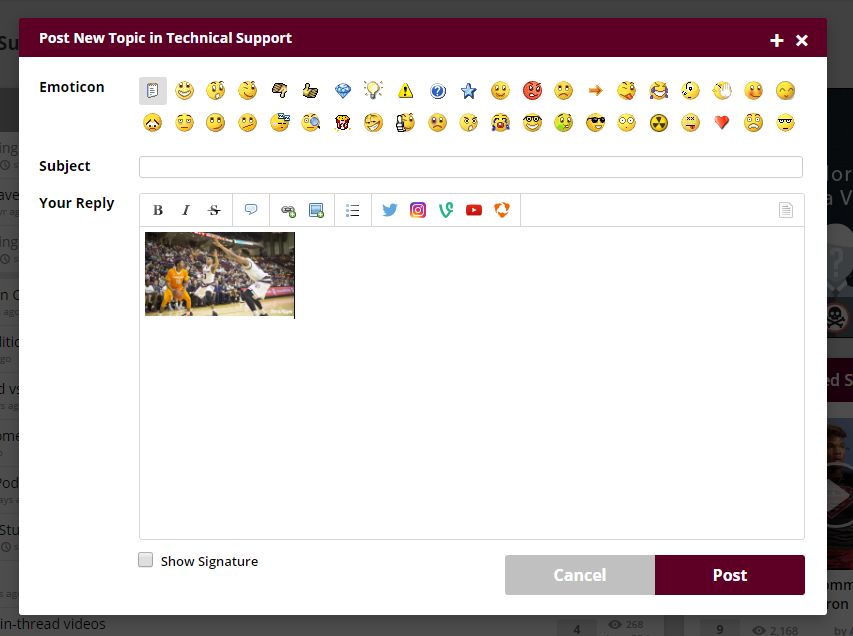To post a picture in our forums, you must first upload the picture to the internet. You can use any number of services available today, including Dropbox, Microsoft OneDrive, Google Photos, Instagram and many others. This tutorial will show you have to upload a photo using the Imgur.com service.
Note: "rookies" can only post links to photos
To better manage your photos over time, it is recommended you create a Imgur account, but you can follow these instructions without creating one. (NOTE: if you do not create an account, you will not be able to remove the photo after you leave the page).
STEP 1: Go to http://imgur.com and click on New post in the upper left corner.
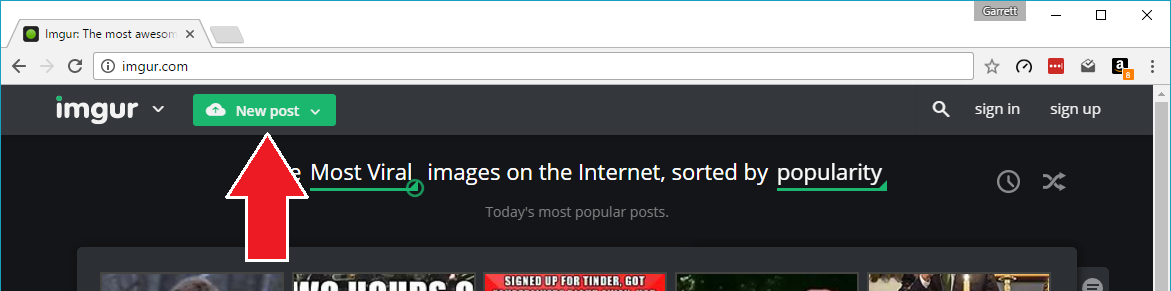
STEP 2: Select Browse OR drag images to the window.
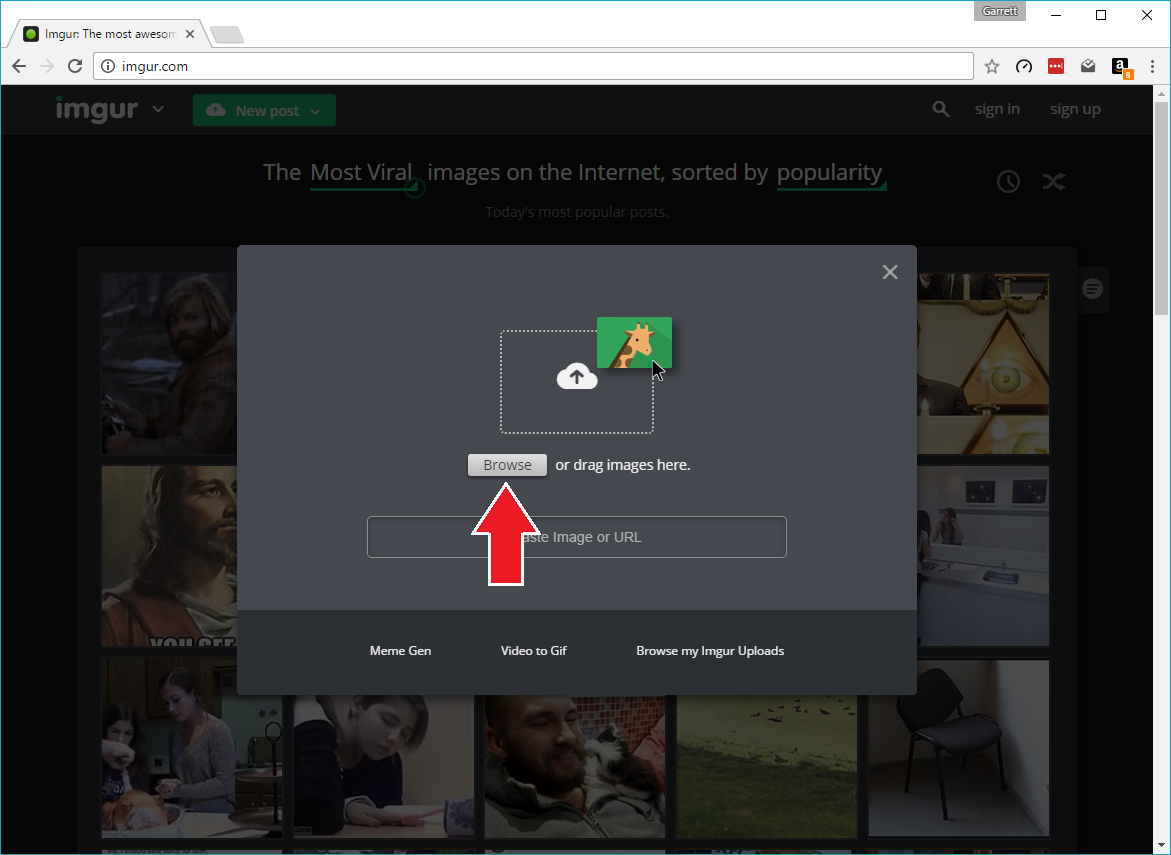
STEP 3: Choose the image on your computer that you want to upload, then click Open.
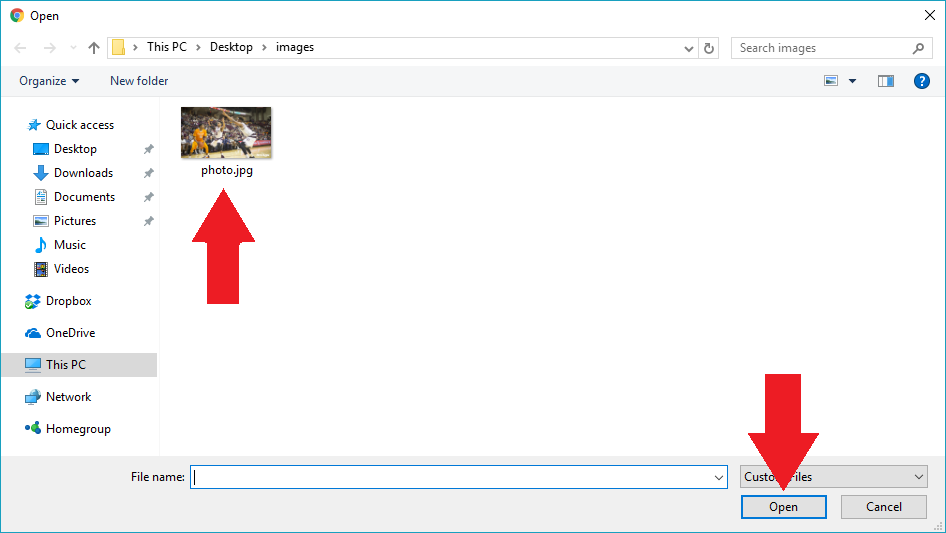
STEP 4: Once your post is created, hover your mouse over the image, click on the arrow in the upper right corner of the photo and then click Get share links.

STEP 5: Look for the "BBCode (Forums)" box and click Copy.
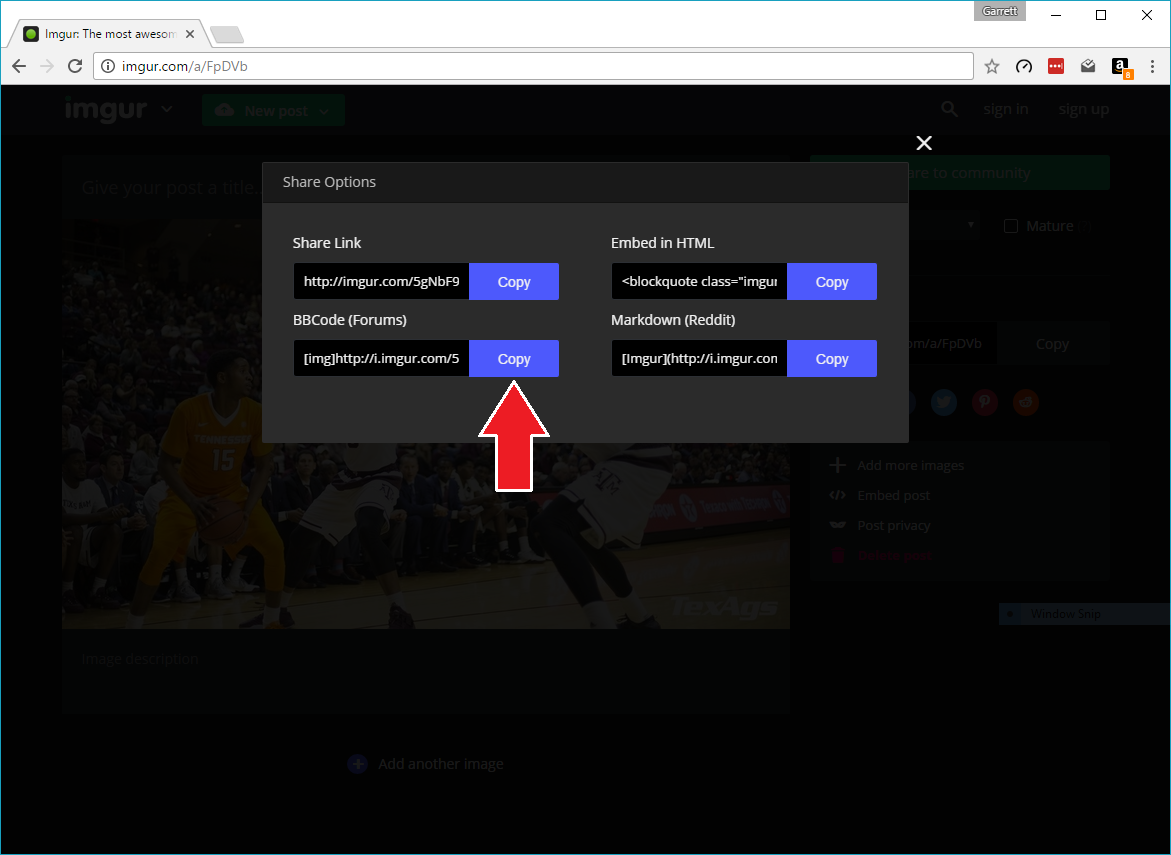
STEP 6: In your TexAgs post, right click on your post text box and then click Paste, OR press CTRL+V on your keyboard.
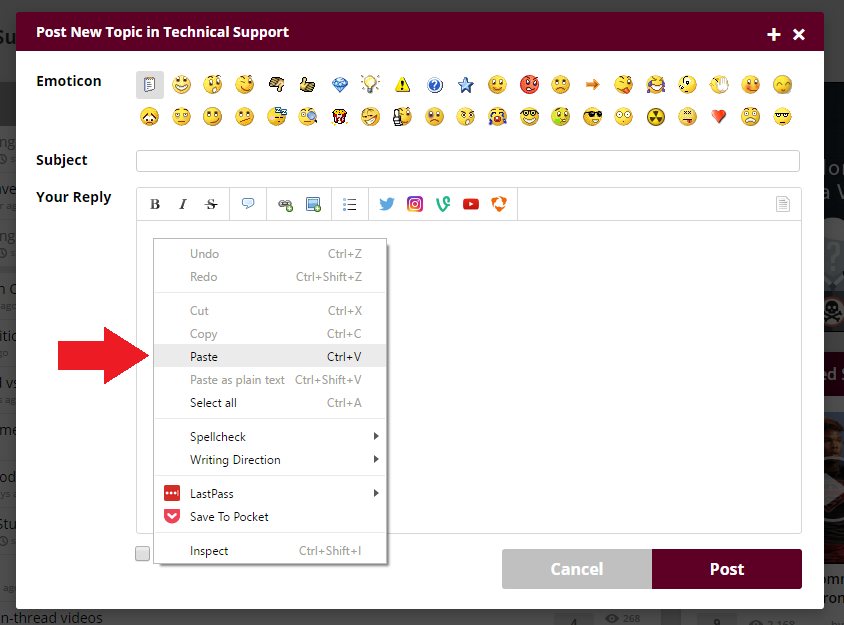
STEP 7: Once you've pasted, the image will automatically appear in your post editor (NOTE: image will appear larger once posted).
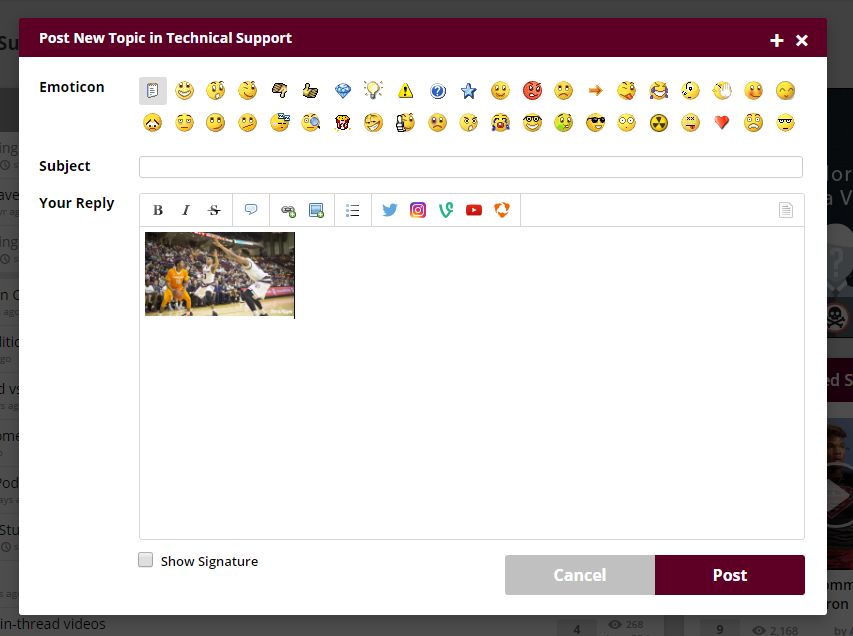
Note: "rookies" can only post links to photos
To better manage your photos over time, it is recommended you create a Imgur account, but you can follow these instructions without creating one. (NOTE: if you do not create an account, you will not be able to remove the photo after you leave the page).
STEP 1: Go to http://imgur.com and click on New post in the upper left corner.
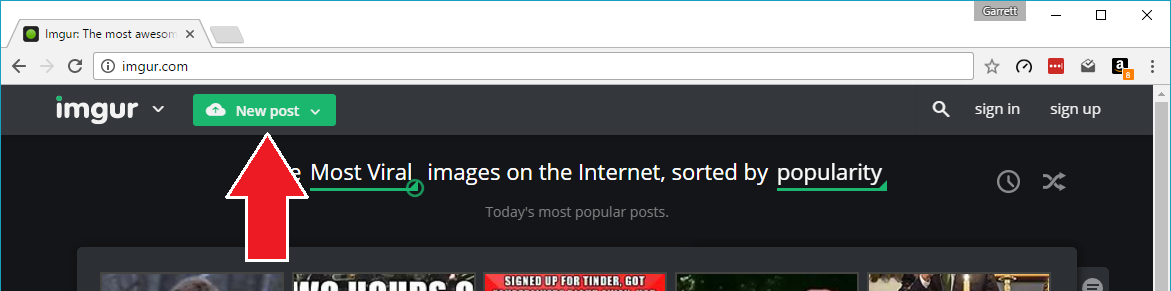
STEP 2: Select Browse OR drag images to the window.
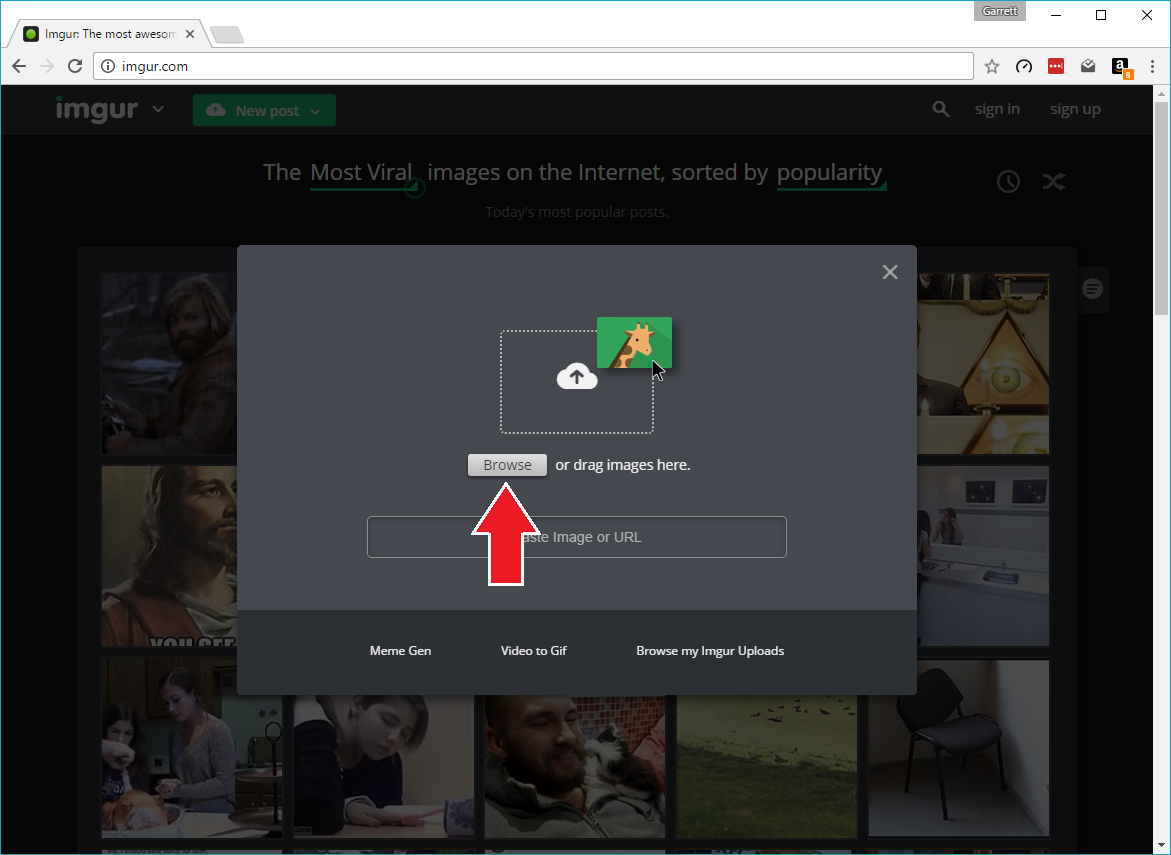
STEP 3: Choose the image on your computer that you want to upload, then click Open.
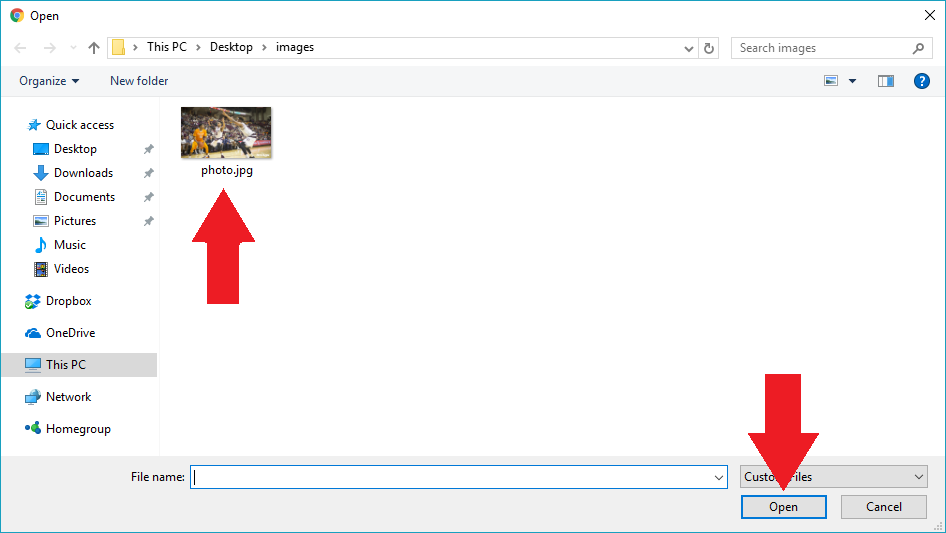
STEP 4: Once your post is created, hover your mouse over the image, click on the arrow in the upper right corner of the photo and then click Get share links.

STEP 5: Look for the "BBCode (Forums)" box and click Copy.
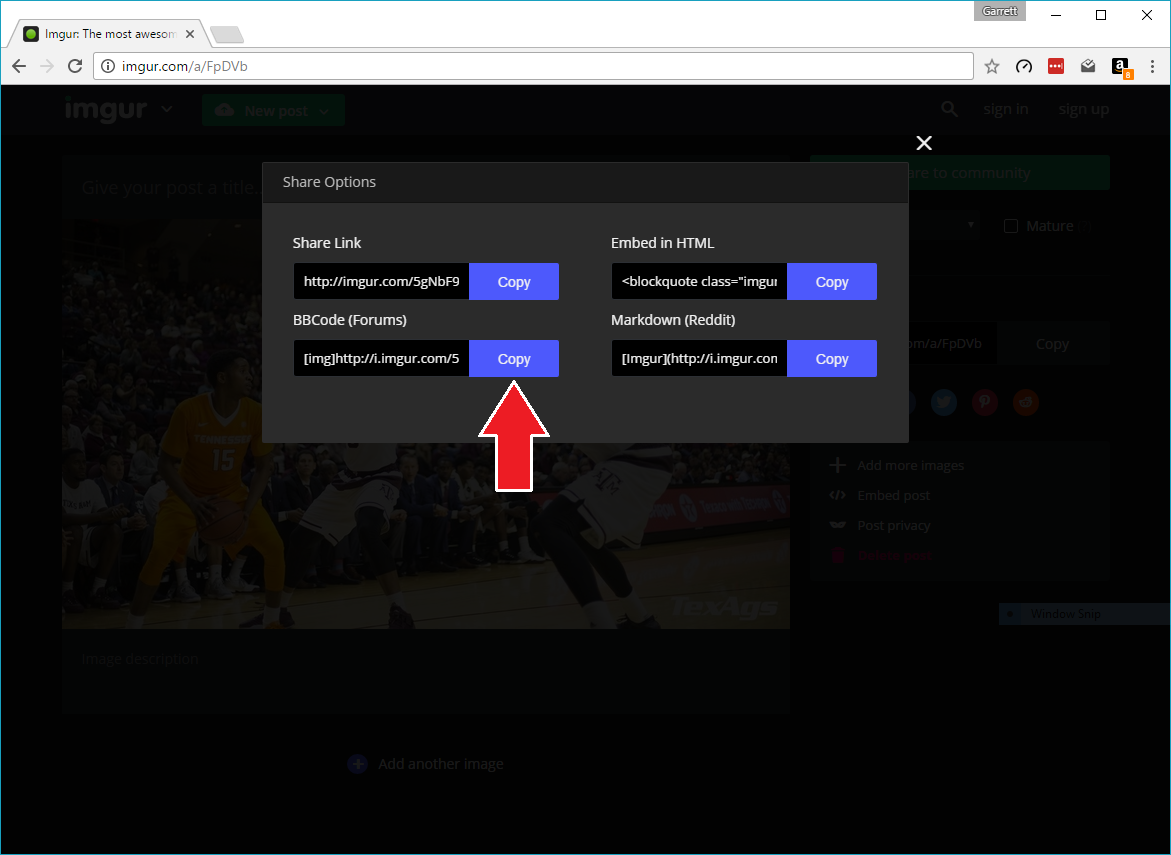
STEP 6: In your TexAgs post, right click on your post text box and then click Paste, OR press CTRL+V on your keyboard.
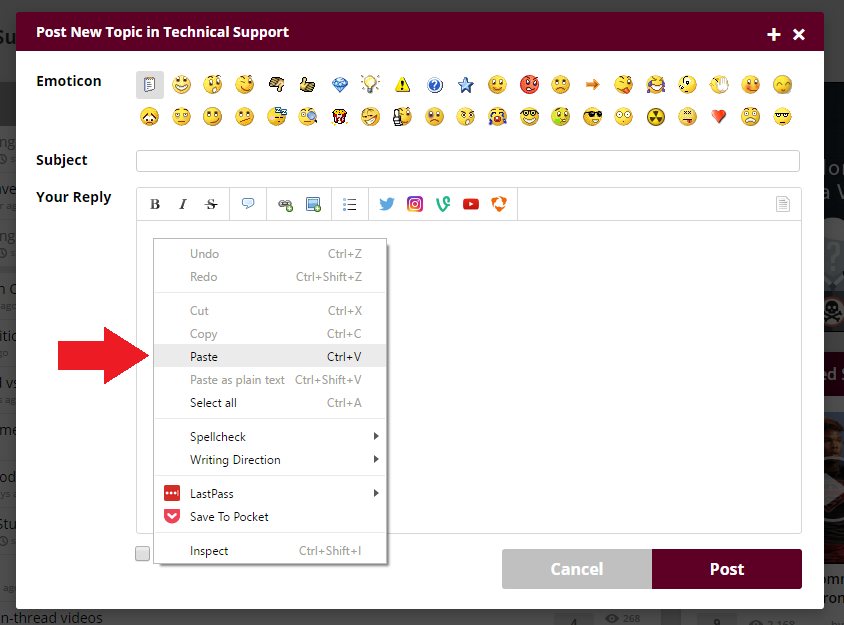
STEP 7: Once you've pasted, the image will automatically appear in your post editor (NOTE: image will appear larger once posted).