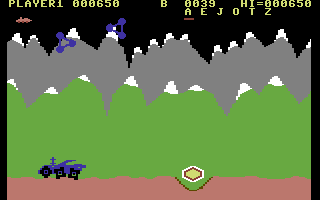62strat said:
Green2Maroon said:
It sounds like you want a cheap, fun project more than a fairly serious gaming setup. Lots of ways to reach that goal without spending a lot of money.
yeh building this with the boys is half of the gift here. They started talking about building a computer months ago and I showed them
Some videos of basic components. They learned enough to make a little list of wants.
Few tips for the build and install process.
1. Download the updated bios for the motherboard and put it on a usb 3.0 flash drive. On first boot, go into bios settings and plug in the drive and perform the update. Reboot
2. Once updated, go back into bios and enable your xmp profile to match your ram speeds.
3. Take your fastest flash drive and create a windows bootable usb drive using the instructions you should get from the software provider. Do this before you even start the build, it takes a bit to make the drive.
4. Create the Microsoft login/profile you will use with the pc before the install and have it ready. It takes a bunch of hoops to set it up and get it verified with a phone and backup email etc.
5. For the parts install, your mobo likely has both a 24pin power plug AND an 8pin power plug near the top. Both are required.
6. For your ram, if you look at the slots, you have 4. If you take the closest one to the cpu and consider it slot 1 and farthest away as 4, you want to install your 2 sticks in slots 2 and 4. Open the locks on the slots and give the sticks a good amount of pressure until they click into the slot and the lock closes.
7. Make sure you clear any static electricity before starting the build, touch some metal first and your good.
8. You can build the pc outside of the case first to test its first boots before unplugging the 24 and 8pin and then putting the mobo into the case. This is not required though and it can be tough to get to the 8pin plug with the cpu cooler installed and mobo in the case.
9. Make sure to put the mobo i/o shield into the case before you put the mobo in and check that it doesn't have any issues looking at it from the back before screwing in the mobo (its fun finding a little i/o shield spacer leg stuck inside a usb or ethernet port after finishing the full install).
10. Watch some videos on how to install thermal paste on the cpu before installing the cooler. I recommend Arctic brand, linked at bottom of post. I dont recommend using the free junk that comes with a cpu or cooler. A quality paste will definitely help keep the cpu cooler and its a cheap investment)
11. The manual will show you the pins to use for your front panel connections but i always just watch a YouTube video showing the pin setup as its quick and easy to follow a video.
12. Your power supply is semi modular, so you only need to plug in extra cables as you need them. PLAN THIS OUT before you put the power supply in. Trust me, trying to plug in more cables after is a pita. For your set up, likely only need the 24 and 8pin plugs unless you are putting in a left over 2.5 ssd or something. When you get a gfx card you will have to deal with the adding cables part at that point or you can plug in 2 spare 6+2(8) pin cables and just keep them tucked into the case until you need them. Most mid range/entry gfx cards only need 1-2 of these for power.
13. Cable management is an art to learn but not too hard on starting pcs. Your case likely has holes you can run cables through to the back near the power supply and back out near your 24 and 8pin locations, i would run these first before you put the mobo in to make it easy on yourself. Just plug them in after you finish screwing in the mobo.
14. I think the case you got has a fan controller pre installed, you should only need to run 1 4pin connection from your mobo back to this controller to have all your case fans controlled by the mobo.
15. Your cpu cooler fan should be facing towards the front when installed. You may need to preinstall some mounting hardware that comes with the cooler to be able to mount it on the board.
ARCTIC MX-6 (2 g) - Ultimate Performance Thermal Paste for CPU, consoles, graphics cards, laptops, very high thermal conductivity, long durability, non-conductive
https://a.co/d/hU6OQHj